Editing an Existing File
From the LiveWhale interface, click the “Files” link.
Find the file you wish to edit and click it. Fill in the relevant information for your file.
- Enter the title of the file.
- If this content is especially important and you wish to flag it as such on your web site, click the star in the section labeled “Star content” in order to highlight it. By default this content will be shareable. If you wish to make it non-shareable, click the globe labeled “Share content” to un-highlight it.
- Enter a brief summary describing the file.
- Tag the file with any relevant tags. Tags help sort and classify files so that they can be directed to the proper location on your web site. You can click in the field labeled “Tags” and type a keyword; tags will be suggested to you. If you are unsure what tags are available in your group, click “Show all tags” to display them all and select the relevant ones. (Read “What is Tagging?” for more information on tags).
- Scroll back up and find the status menu at the top righthand corner of the screen. Choose the status for this file. “Live” will publish the file immediately. “Hidden” will hide it from the web site until you are ready to publish it.
- You will also see a “Direct link to this file” link beneath the status, allowing you to link directly to this file.
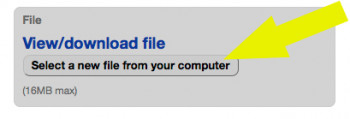
You may also delete your file from this interface, but we suggest you read “Deleting a File” before you take those steps.
When done, click the “Save this file” button.
New Media is located in McAfee on the Undergraduate Campus.
MSC: 19
email grether@lclark.edu
New Media
Lewis & Clark
615 S. Palatine Hill Road MSC 19
Portland OR 97219